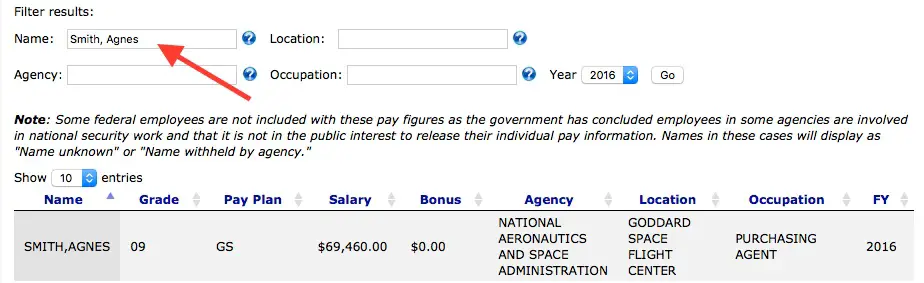Note: An updated version of this article is available with details on searching the latest available fiscal year of salary data.
How much does an individual federal employee make in a year? You can quickly find out using the federal employee salary search on the FedsDataCenter.com website.
The 2015 database of federal employee salaries is now available. Data from earlier fiscal years are also available in the same location using the pull down menu of available years.
When going to FedsDataCenter.com to search for individual employee salaries, you will also see information on 2016 salaries. The most up-to-date salary information is from 2016. While this database is expanding as new data are being added, the most complete database of the latest individual salaries is from fiscal year 2015. When entering the database, you may first want to do a search on the 2015 database.

You can use the pull down menu to select any year for a search. You can use any year for your search but the database for 2016 does not yet contain information from as many agencies.
Here is a brief explanation explaining ways to successfully use this database.
The most frequent searches on the federal employee salary database are by those who want to locate a specific federal employee. To do this, just type in a person’s name into the “name” search block in this format: last name, first name.
So, for example, if you are searching for a specific federal employee, just type in a name such as: Smith. If you want to find a specific person, be sure to enter the last name first. For example: Smith, Agnes. After typing in the name, click on the “Go” button and you will see the results as illustrated in this graphic:
Sort by Salary Level
When you see names as a result of your initial search, you can further narrow your search results.
Ten names are displayed as a default but you can select up to 100 names to be displayed at a time with the pull down menu at the top left of the results.
If you want to see the highest salaries of federal employees in a specific agency or employees with a specific name, just click on the salary column (arrow in the example screenshot below) after your initial search.
With the first click, the names are displayed from the lowest salary to the highest (ascending order). With the second click on the salary column, the names are displayed from the highest salary to the lowest with the first several names (descending order). In this graphic, the initial search was for a person named “Johnson, F”.
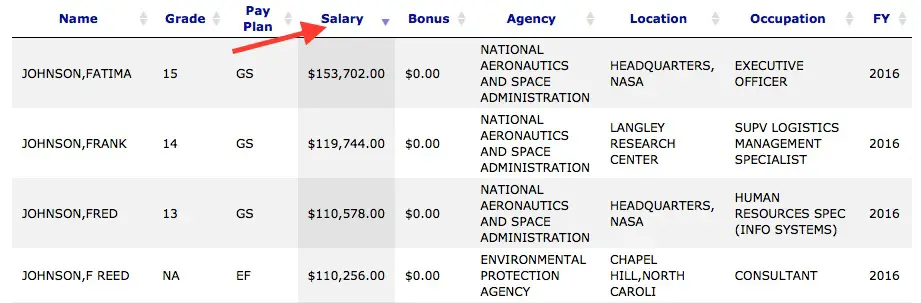
This graphic shows the result of sorting salary information (two clicks on the salary column) for everyone in the database with the name of “Johnson, F.” (In this instance, anyone with the last name of Johnson and a first name beginning with an F will appear.)
Search by Occupation, Location and Salary
Another common search on the database is to search for people by their occupation.
For example, if you want to see a list of federal employees with the occupation of “human resources management,” your search results will provide almost 15,000 federal employees with this occupation in the fiscal year 2015 database.
Here is an example of how to narrow down this type of search. In this example, you can locate federal employees with the “human resources management” occupation located in Denver and simultaneously sort the list from their highest to the lowest salaries. To do this:
- Enter the title “human resources management” in the “Occupation” search block and “Denver” in the “Location” block. As you type the job title and occupation into their respective fields, menus of matching results will appear underneath the field and will be narrowed down further as you type. Simply click on a matching result to populate the field.
- Click on the “Go” button to see the results of your search.
- Click twice on the “Salary” column to sort the individual salaries of those in the list from the highest salary to the lowest (descending order).
- Many of the search options that show up in the pulldown menu will not contain data for the year of your search. In this instance, just using the location of “Denver” will show 84 people in the human resources management occupation. But, if the location of “Denver, Colorado” is used, no results will be displayed as no records are included using that location name.
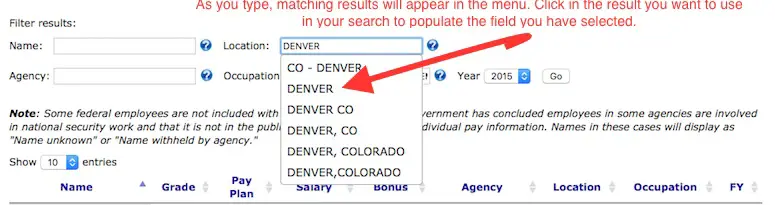
Your top search results will appear as displayed in the next graphic. The database will sort on any of the columns that are displayed. To sort, just click on the column heading as identified by the arrows in the screenshot below. To reverse the data displayed, click on the column a second time to see the results.
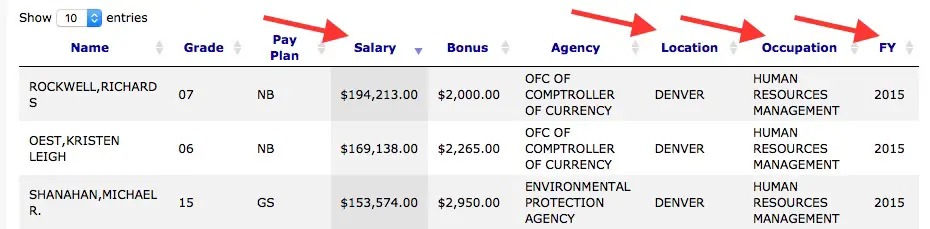
Using the Search Blocks and Sorting Columns
It is also possible to use the search blocks and to sort the columns to narrow down your search results. That was done in the previous example. Here is another example.
- Type Jacksonville into the location search box.
- Click twice on the bonus column to sort from the highest to the lowest bonuses paid in Jacksonville in fiscal year 2015.
- Note that it is only possible to sort on one column at a time to display your search results. To further filter your search results, use the search blocks at the top of the salary search page to narrow down your initial data fields.
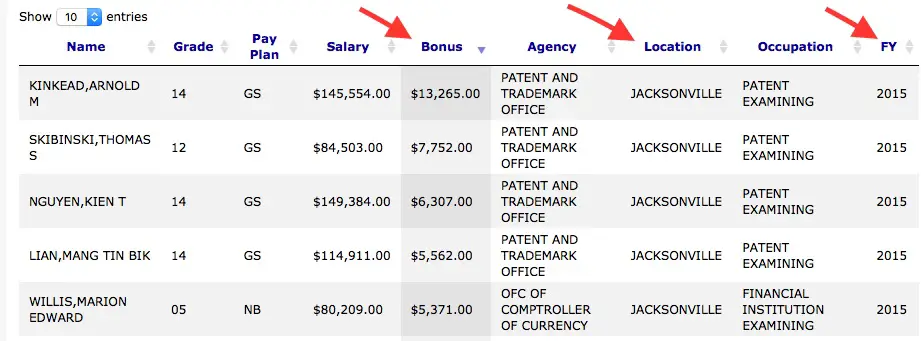
Miscellaneous Tips for Searching
Here are several other tips for successfully narrowing down your search of the federal employee salary database:
- Agencies are often not listed as being under the broad umbrella of the main organization such as the “Department of Agriculture” or the “Department of Veterans Affairs” or the “Veterans Administration.” The agencies providing the information have generally opted not to do that. Type in “veterans” under the name of the agency and you will see various agencies with this in their name.
- With smaller agencies, all employees will usually be found under the main heading. For example, typing in “Federal Deposit Insurance Corporation” will yield results of about 6,625 employees for the agency.
- Also, for the main database of federal employees, it is possible to search by town but not by the state. For example, typing in Tampa will result in finding about 6,073 federal employees working in Tampa, Florida. Typing in “Florida” rather than the name of a town, will not provide any results although the search engine will list a large number of towns in Florida that can be used to search the database.
We hope that this explanation will be helpful in finding the specific salary information you are seeking.